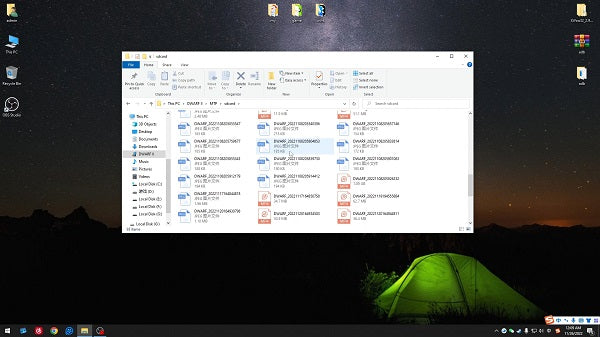1. Quick view and download the shots by DWARF II on your smartphone
Step 1: Keep DWARF II powered on and connected with your smartphone via wireless Bluetooth.

Step 2: Open the "Album" in your DWARFLAB App, long press to download the image or video, and switch "Camera" to "Local" to store the images or videos. Long press to select the images or videos in your local album to export them to your smartphone album.


Step 3: Now feel free to share the picture with your friends!
Please note: If you need the RAW format of the Astro images for post-processing, please connect the DWARF II to your computer to get the RAW images.
2. View and download the RAW images shot by DWARF II via your laptop or desktop.
Method 1: View and download the shots taken by DWARF II through a card reader.
Step 1: Withdraw the Micro SD card from DWARF II and insert it into your card reader.
Step 2: Plug in the card reader to your computer, and open the root directory of the Micro SD card to view and download the images.
Step 1: Withdraw the Micro SD card from DWARF II and insert it into your card reader.
Step 2: Plug in the card reader to your computer, and open the root directory of the Micro SD card to view and download the images.
Method 2: View and download the images through MTP Mode.
Step 1: Connect DWARF II to your laptop/desktop with a Type-C cable(no need to take out the Micro SD card).

Step 2: Keep DWARF II powered on and connected with your smartphone via wireless Bluetooth, and enable MTP mode in your DWARFLAB App by following the pictures guide below.

Step 3: Open the root directory of the Micro SD card on your computer, then view and download all the RAW images.